Last updated by Zachary Urdaneta, November, 2025
Canvas gives you the ability to import content from an old course directly into a new one. This process is useful if you are teaching a course that you have already taught in the past and want to copy content from that course to the new course. You can also import select assignments or data from other courses. This process also allows for a shift in due dates to fit your new semester schedule.
1. Open the Canvas course you would like to import content into, and select Settings:

2. Select Import Course Content from the navigation menu on the right.

3. Select Copy a Canvas Course from the Content Type dropdown menu.
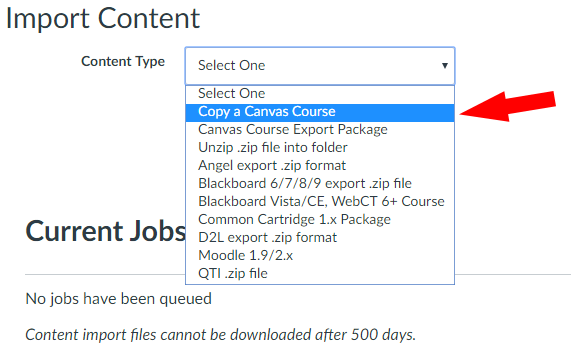
4. To search for the correct source course you desire, start typing the course code into the Search for a Course field. Be sure to select the section and semester you desire.

5. Choose All Content if you would like to copy the entire course, or choose Select specific content:

If you choose the second option, you will be prompted to choose your content after the import is queued:
6. Select Add to Import Queue:

7. Track the import progress status and verify that all content imports successfully:

If you need to adjust your assignment dates after importing content, please follow this help doc: https://tmufacstaff.helpdocsite.com/canvas/how-do-i-edit-assignment-dates.
If you run into any issues while importing contact, please reach out to lmssupport@masters.edu with a screenshot of the error and the course information.




