Last Updated By: Bennett Criss, February 2019
Purpose: How to Assign Peer Reviews.
Process:
1. In Canvas, open up your class and go to the "Assignments" tab.
2. Open the assignment that you would like to add peer reviews to. Click "Edit" to change the settings.
3. Find the checkbox for "Require Peer Reviews". Decide whether you would like to manually assign the students for each peer review or if you would like to have them automatically assigned.
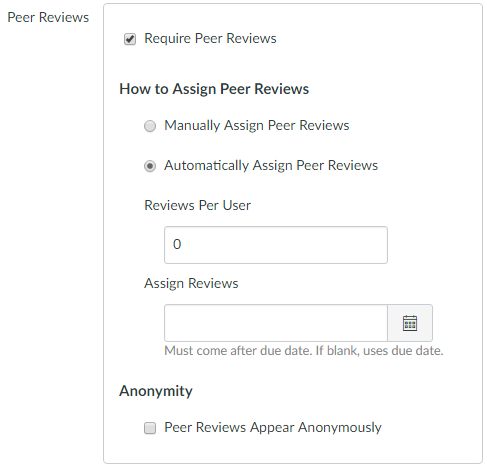
3a. If you select Manual, then click "Save". You will be able to assign after that.
3b. If you select Automatic, then you need to decide how many reviews will be assigned to each submission and when they will be assigned. Once you assign values to these, click "Save".
Note: Peer reviews cannot /will not be assigned prior to due date of the assignment.
4. Once this is set up, a "Peer Reviews" setting will appear on the assignment page. Click on it.
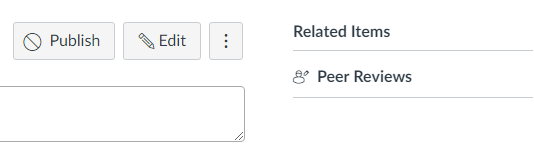
5. This will bring up the list of students in the class. If you selected to have peer reviews assigned automatically, then you will see the peer review slots fill up once it reaches the date that you set. If you selected to assign reviews manually, you need to assign other students to a student by clicking the "Give NAME another submission to assess".
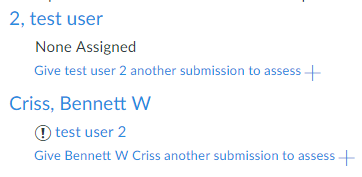
6. That's it! Your peer reviews have been set up.



