Last Updated By: Zachary Urdaneta, May 17, 2024.
How to Use OneDrive
Microsoft OneDrive is one of the most important resources at your disposal. All TMU faculty and staff have a Microsoft Office 365 account, and work files should be saved to your OneDrive account so that they are securely backed up.
Windows
To start OneDrive, just go to the start menu, type OneDrive, and open the application. You'll see a blue cloud icon in your taskbar and OneDrive will begin syncing:

To make sure OneDrive opens every time you sign in to your Windows computer, you can follow these three steps:
- Right click the OneDrive icon in your taskbar.
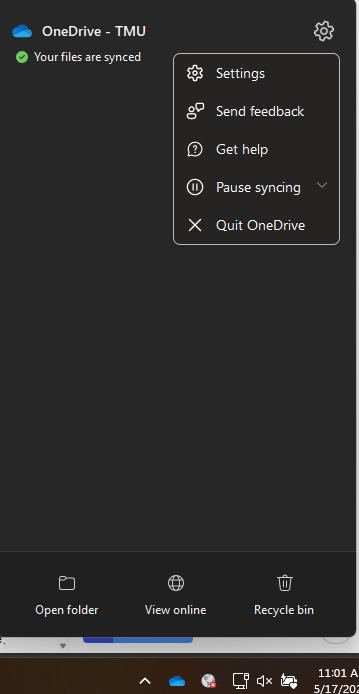
- Click Settings.
- Select Start OneDrive when I sign into Windows.

Now OneDrive should automatically start everytime you sign in! However, if your files are ever not syncing, simply open the application from the start menu and ensure there are no error messages in the taskbar.
Mac
To start OneDrive, search for the application with Spotlight or use Launchpad and open OneDrive. You'll see the cloud icon in your menubar and OneDrive will begin syncing:

To make sure OneDrive opens every time you sign in to your Mac, you can follow these three steps:
- Click the OneDrive icon in your Menu Bar.
- Click the gear icon, then preferences.

- Check the box next to Open at Login.

Now OneDrive should automatically start everytime you sign in! However, if your files are ever not syncing, simply open the application and ensure there are no error messages in icon on the menu bar.
Microsoft HelpDocs
- Sharing Files (this must be done through Office 365 online): https://support.office.com/en-us/article/video-share-files-and-folders-in-onedrive-personal
- Manually Uploading Files (this must be done through Office 365 online): https://support.office.com/en-us/article/video-upload-files-and-folders-in-onedrive-work-or-school
- Creating Files Using the OneDrive Client or Creating Them Online: https://support.office.com/en-us/article/video-create-files-and-folders-in-onedrive-work-or-school
- Restoring Deleted Files: https://support.office.com/en-us/article/restore-deleted-files-or-folders-in-onedrive
- Setting Up OneDrive on Your Mobile Device: https://support.office.com/en-us/article/video-set-up-onedrive-on-your-phone-or-tablet



